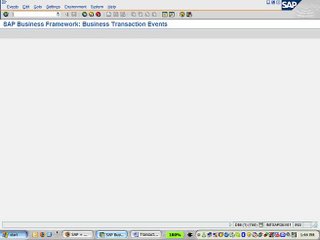
Next we have to find the process interface for duplicate invoice check! To do that, follow the following steps.
- Select the menu as stated below
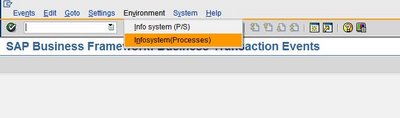
- Execute the info system as stated below
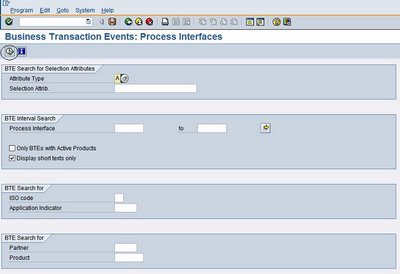
- All the processes will be shown below
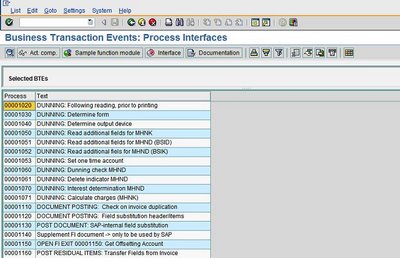
- Select the process 1110 and click on “Sample function module” as stated below
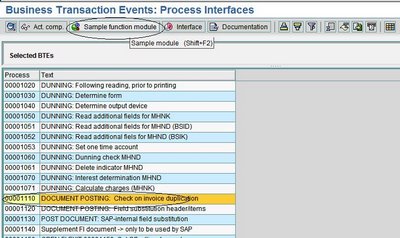
- Copy the sample functional module “SAMPLE_PROCESS_00001110” and create “ZSAMPLE_PROCESS_00001110”. Put the customized logic in the functional module “ZSAMPLE_PROCESS_00001110” and activate it!
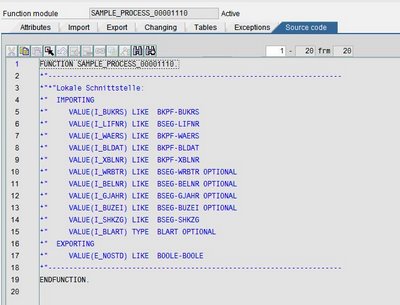
- Now go back to FIBF and execute the menu as shown below

-
Define a new product and activate it

-
Now go back to FIBF and execute the menu as shown below

- Assign the function module “ZSAMPLE_PROCESS_00001110” to the process “1110”and the product that was defined in the earlier step.

-
Bingo!!!!!! Now every time when a vendor invoice is being posted the invoice check will be carried out using the custom logic built into the function module “ZSAMPLE_PROCESS_00001110”. But make sure that the “double invoice check” tick has been put on the relevant vendor masters!
