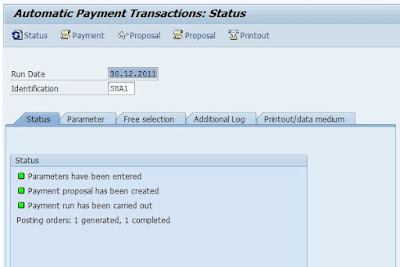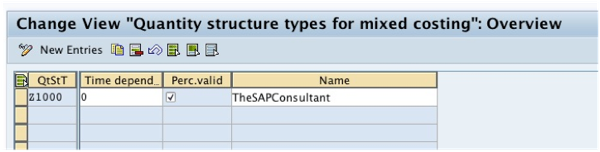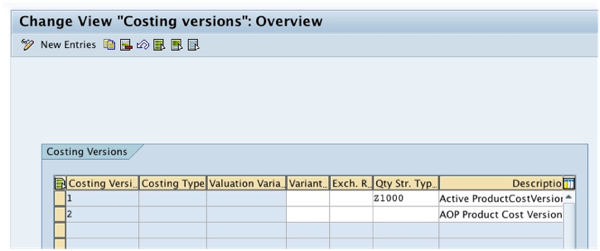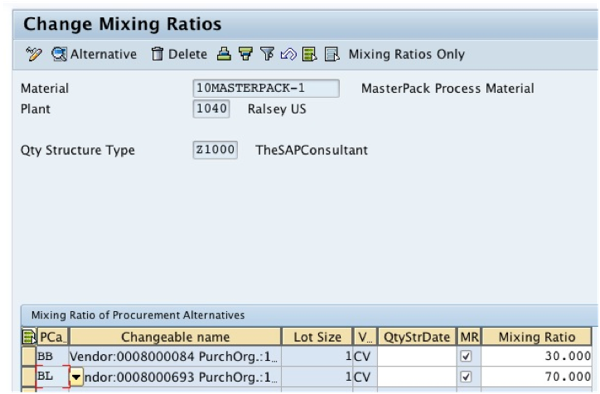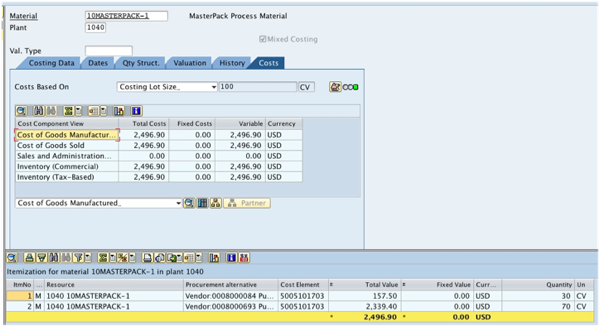On this post I would like to talk about a solution that could be implemented to facilitate outsourced check printing. This solution assumes that the bank prints the check using the check number generated by SAP and transmitted to bank using an XML file. Bank communication management is used to facilitate the internal approvals. But the detailed configuration steps needed for BCM would be discussed in a future post.
Step 2
Step 3
Step 4
This concludes the necessary configuration steps. (BCM configuration would be discussed later)
Step 2
Once the payment is approved, SAP would generate the XML file using DME. This file would contain the check number and other payment information to be sent to bank.
This would also update the check registry in SAP. Subsequent electronic bank statements could be used to update cleared checks.
Step 1
Create a payment method for outsourced check using payment medium workbench.
Step 2
Map the Payment medium format to DME engine.
Step 3
Crete the DME tree for XML format.
Step 4
Create a check lot number range and assign the payment method to the lot as shown below.
This concludes the necessary configuration steps. (BCM configuration would be discussed later)
Now let’s see how the payment process for an outsourced check would be done using this setup.
Step 1
Execute the automatic payment run.
Step 2
Approve the payment using BCM. I will write about BCM in a future post.
Once the payment is approved, SAP would generate the XML file using DME. This file would contain the check number and other payment information to be sent to bank.
This would also update the check registry in SAP. Subsequent electronic bank statements could be used to update cleared checks.
Hope this helps you guys. See you next time.