Step 1 - Define organization structure for approval process
Use transaction PPOCE to define the organization structures and positions needed for Approval. The positions defined here would be assigned to the approval paths later. Users would be assigned to each position.
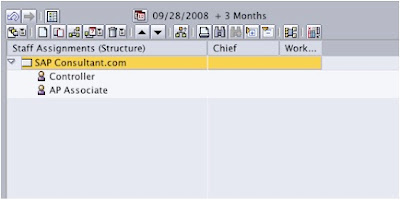
Step 2 – Create workflow variant
Use the menu path shown below to create a workflow variant
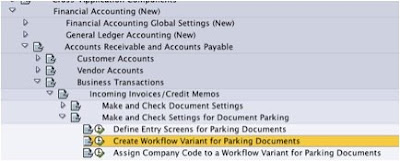
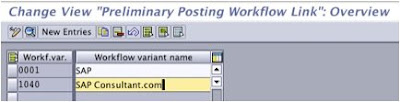
Make sure to activate the “Posting release” tick (This makes sure that each parked document should be released to be posted). The option “Release from” can be used to define a minimum amount from which the release procedure should be activated.
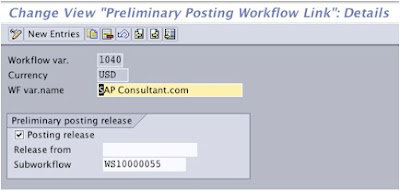
Step 3 – Assign the workflow variant to company code
Assign the variant created above, to the company code.
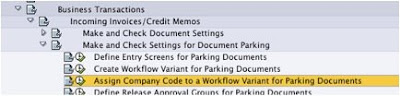
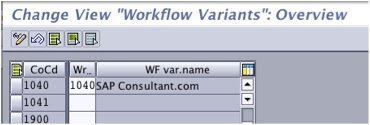
Step 4 – Create approval group
Approval groups can be assigned to customer or vendor master data. This will then be used to determine the approval path along with the document types.
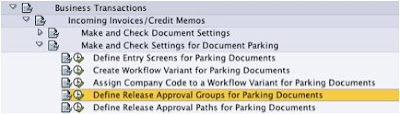
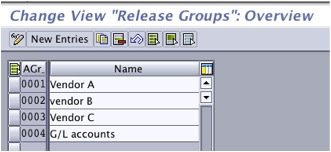
Step 5 – Define approval paths
On this step, define the approval paths for approval procedure. Approval path along with workflow variant would determine the Approval steps, amount limits and the approvers.
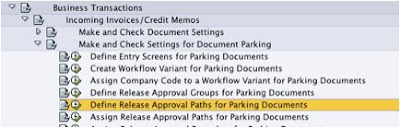
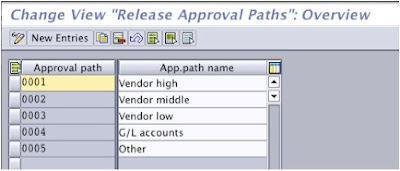 Step 6 – Determine approval paths
Step 6 – Determine approval pathsAs I said before the approval path would be determined based on accounting document types and the approval groups maintained on customer/vendor master data.
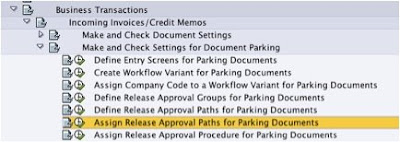
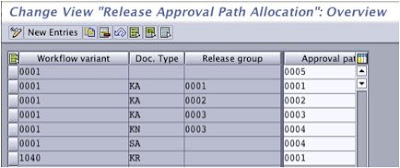
Step 7 – Assign release approval procedure
On this step we would determine the level of approval needed for the given workflow variant, approval path and amount combination. Depending on the approval level needed, we would assign the relevant sub workflow template.
For a one level approval, sub workflow template WS10000052 would be used. For a two level approval, template WS10000053 would be used. For three level approval, template WS10000054 would be used.
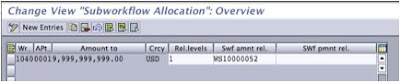
Step 8 – Assign approvers
On this step, the positions created on step 1 would be assigned to the appropriate approval paths.
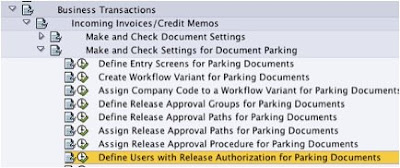

Click on "Details (OrgObject) to assign the approvers
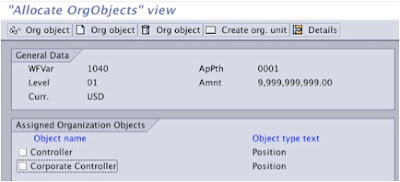
Finally link the workflow variant WS10000051 to the event FIPP – CREATED using transaction SWETYPV.

That’s it. You have configured the basic workflow for the accounting document approval procedure. Now every time a document is parked, a SAP message would be generated and sent to the appropriate approver
Approver can use transaction SBWP to view the messages and approve or reject items.

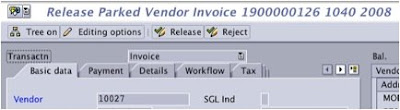
I hope this post would have given you a basic idea about SAP workflows. Would really appreciate your comments.
