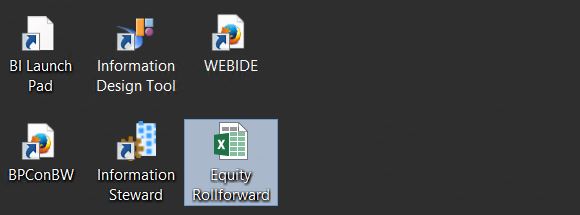In this post I would like to show how a typical finance report such as an equity roll forward report for US GAAP reporting can be designed using the capabilities of S4Hana. My intention here is to show the various tools used to generate this kind of finance or non finance reports from a S4Hana system so functional consultants who want to broaden their knowledge on these tools can make use this post as a guidance for further research and learning. The tools used to define this report have been highlighted for easy reference.
Step 1
In this case, the consolidation transaction types in SAP has been used to track the horizontal development of the equity GL accounts. Additional validation and substitution rules are used to tag transaction types on postings. Please note that this is not something new to S4Hana but the existing solution from ECC is enhanced by the real time reporting capabilities on S4Hana using analysis for office excel. Consolidation transaction types are configured using the following menu path.
Financial Accounting (New) à Consolidation Preparation (New) à Transaction Types à Maintain Transaction Types for Consolidation
Step 2
This step and proceeding steps have been made possible by the OLAP capabilities and integrated analytics of S4Hana. An analytical view ZROLLFORWARD has been created using the Hana modeler perspective of Hana Studio by combining the table ACDOCA and consolidation transaction table T856 with an inner join so only the records with transaction types populated in ACDOCA are pulled into the view.
A virtual info provider ZEQTYRF is created using Data Warehouse Workbench (RSA1) to fetch data from the analytical view ZROLLFORWARD created in the previous step. The fields from the analytical view are mapped to the info objects so that the virtual info provider will fetch the data from underlying Hana view.
Step 4
Step 5
Query created in the previous step will then be called in the Analysis for office.
Excel worksheet containing the report can then be saved on the application server or on a corporate network drive or on the local PC.
Executing the report
Users will now be able to execute the report by simply opening the excel workbook from either the application server or a corporate network drive or from their own local computer.
I hope this post act as a guide to learn the required tools that will help to generate attractive real time reports for business users which was traditionally considered a weak point in the SAP transactional system.
Step 1
In this case, the consolidation transaction types in SAP has been used to track the horizontal development of the equity GL accounts. Additional validation and substitution rules are used to tag transaction types on postings. Please note that this is not something new to S4Hana but the existing solution from ECC is enhanced by the real time reporting capabilities on S4Hana using analysis for office excel. Consolidation transaction types are configured using the following menu path.
Financial Accounting (New) à Consolidation Preparation (New) à Transaction Types à Maintain Transaction Types for Consolidation
Step 2
This step and proceeding steps have been made possible by the OLAP capabilities and integrated analytics of S4Hana. An analytical view ZROLLFORWARD has been created using the Hana modeler perspective of Hana Studio by combining the table ACDOCA and consolidation transaction table T856 with an inner join so only the records with transaction types populated in ACDOCA are pulled into the view.
Step 3
A virtual info provider ZEQTYRF is created using Data Warehouse Workbench (RSA1) to fetch data from the analytical view ZROLLFORWARD created in the previous step. The fields from the analytical view are mapped to the info objects so that the virtual info provider will fetch the data from underlying Hana view.
Step 5
Query created in the previous step will then be called in the Analysis for office.
Excel worksheet containing the report can then be saved on the application server or on a corporate network drive or on the local PC.
Executing the report
Users will now be able to execute the report by simply opening the excel workbook from either the application server or a corporate network drive or from their own local computer.
I hope this post act as a guide to learn the required tools that will help to generate attractive real time reports for business users which was traditionally considered a weak point in the SAP transactional system.